Send a Quick SMS
mNotify Support
Last Update 2 năm trước
1. First of all, locate “Send Messages” on the menu section which is on the left side of your screen.

2. On the page that appears, click on the “Send Message” button(If you have saved templates, it will be located at the bottom right corner of your screen).

3. In the pop up box that appears, select “Quick SMS” from the options.

4. Enter the recipient contacts in the “Recipient” textarea either separated by a comma or newline separated
Comma separated

Newline separated

5. Then you tick how you entered the numbers then click on the “Send” button.
6. On the next pop up box, choose your “Sender ID”;
This simply means that you can choose who, or where you want the SMS message to come from. The SMS message will not come from a number, but from, for example, your company name. Please note that should you choose to send SMS messages with Sender Name, the recipients will not be able to respond to these messages.

7. Enter Campaign Title in the “Campaign” textbox as well as the content of the message in “Content” textarea, then hit “Send”

8. A confirmation box as shown below will appear for you to confirm; Message Title, Credits to be used, Number of Characters and Number of Recipients.
Then hit the “Send Message” button to send your message.

9. That’s it, you have successfully sent an SMS.