Schedule Messages for Later
mNotify Support
Last Update 2 years ago
1. Locate and click on "Send Messages" which can be found on the side menu panel/section.

2. On the next screen that appears, locate and click on "Send Message" which you will find at the center of the page.

3. After clicking on it, a modal box will pop up with 3 actions to choose from; For now we will use the "Quick SMS" option.(It works for the others as well)

4. On the next modal box that appears, enter all contacts you want to send the message to
- You can use the comma separation method or new line separation instead.
Comma Separation

New Line Separation

5. Once you are done, click on the send button.(We are almost there)
6. On the next modal box that appears, choose and approved sender ID, enter the Campaign Title and add content of the message you want to send.
7. Now we will locate and click on the "Schedule" button between the "Back" and "Send" button

8. A modal box would appear were you can select the data and time to you the messages to be sent.

9. After setting the date and time for the messages to be sent, click on the "Schedule Message" button to schedule the message.
10. Finally, a confirmation box would appear for you to confirm the content which will be sent and the total charge involved; Then you can finally schedule the sms.
NB: You can check out the scheduled messages on the "Scheduled messages" page.