Send A Voice Message
mNotify Support
Last Update un anno fa
1. Make sure you are on the VOICE overview page. If not please locate the switch section side at the bottom left side of the screen

2. On the page that appears, click on "Send a voice message" button, which is located at the center area of your screen.
3. Select a "Quick voice call" from the pop box.

4. Enter the recipient contacts in the “Recipient” textarea either separated by a comma or newline separated
Comma separated

Newline separated

5. Then click on the “Send” button
6. On the next pop up box, enter the message title in the “Message title” text box.

7. Then click on the “Upload audio file” section to upload the audio file.

8. Once the audio is done loading, you can go ahead and hit the “Send” button. Voice messages is deducted in seconds. The length of the audio message times the number of recipients.
8. A success message will appear on your screen telling you that your voice call has been sent successfully.
Unanswered calls are retried 5 times. If the call remains unanswered after the 5th attempt, a refund will be made within 24 hours. There will be no calls after the 5th retry.