Send A Group Voice Messaging
mNotify Support
Last Update hace 2 años
1. Before starting this process, first make sure you already have an existing group you want to send the voice message to.
- If not please refer to our the document on how to create a group.
2. Now that you already have an existing group or created a group successfully, make sure you have switched to the voice side by checking the "Switch Channel" section beneath the side menu section;
If not click on "Bulk Voice Calls" to switch to the voice side of the mNotify platform

3. On the page that appears select "Send a voice message" button which will open a modal box for you to choose "Group voice call"

4. On the next modal box, select the preferred group(s) you want to send the voice message to.
5. The next modal box is where you would have to provide the title of the voice message you are sending and a section to upload the audio you want send


6. Once you are done completing the form, click on the "Send" button to send the voice message.
- You will receive a confirmation message showing that the voice call has been sent successfully.
7. You can track the various status of the voice call you sent at the "Campaign History" page; there you can select the particular voice message you sent and view the status of them.