Adding contacts to Group
mNotify Support
Last Update 2 tahun yang lalu
After groups are created, they would have to be populated so that messages can be sent to contacts who belong to that group. Adding contacts to a group is quite easy. It can be done in two ways.
Adding Contacts Manually
1. Locate “Contacts” on the side menu section and select it.

2. On the new page that appears, select “Add new contact” next to the “Import contacts from Excel” button; Or You can also locate it beneath the "Search contact" search box;

3. A pop up box will appear where you are required to input the details of the contacts. All fields marked with asterisk sign (*) are required. Hit the “Add contact” button when done.

4. And that’s it! Contact will be added to selected group in the form
Import contacts from an excel sheet
1. This time around, you have to click the on the button “Import Contacts from Excel” located next to the “Add new contact” button.

2. A pop box will appear with an instruction you are supposed to take note of as shown below;

In selecting your excel file, the first row should contain the following headers: firstname,lastname,phone,email and date_of_birth.
You can also download a sample file to see how it looks by clicking on “Download sample excel sheet”
3. Now click on “Import Excel Sheet”.
4. On the next pop up box that appears, select the group to import the excel contact sheet into and after that click on “Next”.

5. The final pop up box will allow you to browse your local storage to upload the excel file.

Please Take Note: Before uploading your excel file make sure the first row contains the headers: firstname, lastname, phone, email and date_of_birth
And there you go! Contacts would be added to the group.