How to use BMS-Excel Add-in
Guided steps on configuring BMS Add-in
mNotify Support
Last Update één jaar geleden
1. Generating an API Key
To get started using BMS-Excel Addin, you must first create an API key, instructions are available here: https://mnotify.tawk.help/article/new-how-to-generate-api
N.B BMS-Excel Add-in only supports API v.2.0 and greater
2. Configuring BMS-Excel Addin
After generating a v.2.0 Api key, you must place this key in the settings menu of BMS-Excel Addin, guided steps below
2.1. Once you start the add in you will be prompted to update your settings, click on sittings to configure the APP. You may click on either arrows highlighted in red

2.2. Place your v.2.0 api key generated from Step 1 in the field highlighted in RED

2.3 Save your changes by clicking on the save configuration button, example below

3. Sending SMS Messages
Once you have saved your configuration you're set up, a "Send SMS" button will be visible, and you should see a familiar interface, screenshot below

When sending an SMS, you will have to provide the following,
- A campaign name
- A sender ID (All your approved Sender IDs will be visible)
- The phone number header directly from your sheet
- Your message, the current sheet's headers are automatically picked up for message customization, Click to insert that header in your SMS
Click on "SEND MESSAGE" to send your SMS
4. Benefits of using BMS-Excel Addin
- Your headers are automatically picked up without reuploading,
- You will now be prompted if any issues are detected within your sheet.