Birthday App
mNotify Support
Last Update há 2 anos
NB: Before setting up the "Birthday App", please make sure your contacts have their correct birthdays assigned to them
1. Locate and select "Birthday App" option on the side menu bar

2. To set up the Birthday App;
First enable it by clicking on the "Enable birthday app" button

3. You should see something like the image below after clicking the "Enable birthday app" button

Complete the form by setting the Sender ID, choose the default type of message and choose message template from the drop down;
If you do not have a template message for the birthday app set up;
Click on the "Create Message Template to create one.

4. Now a modal form pop up for you to add the birthday message;
Provide the required details and select "Birthday" from the Message Category drop down

5. Now click on "Save" to save the template;
The template should appear in the "Message Template" drop down on the Birthday App settings section
If it doesn't, please reload the page and check it again.
6. Once you are done providing all the details for the Birthday App settings, click on "Save Settings" to save you settings.
7. On the next page that appears you should see a page is responsible for showing birthdays for today;
You can switch to view birthdays for this month with the options located at the top section of the page

8. You can switch back to the Birthday App settings by clicking on "Birthday App Settings" at the top right side of the page